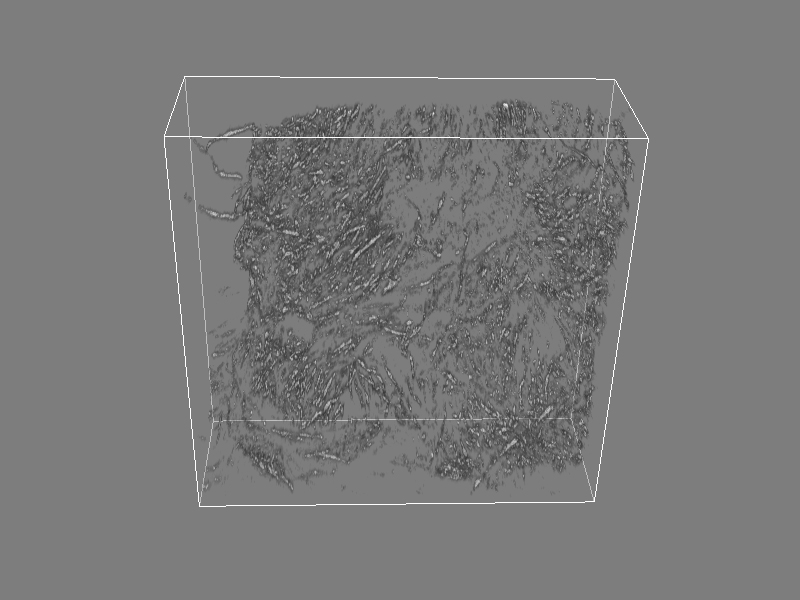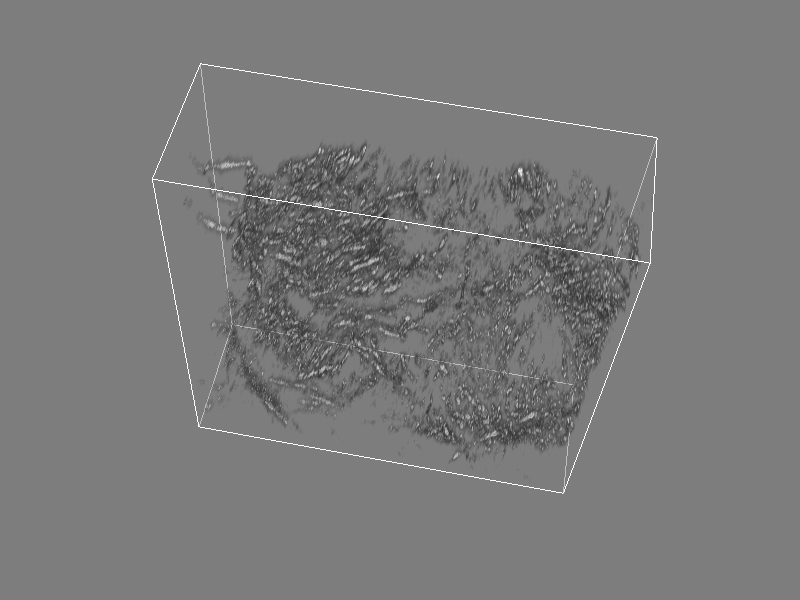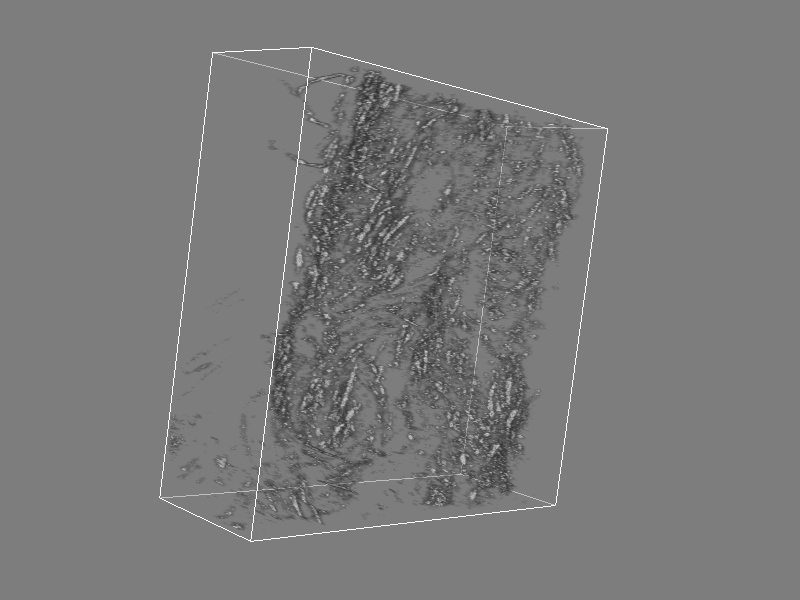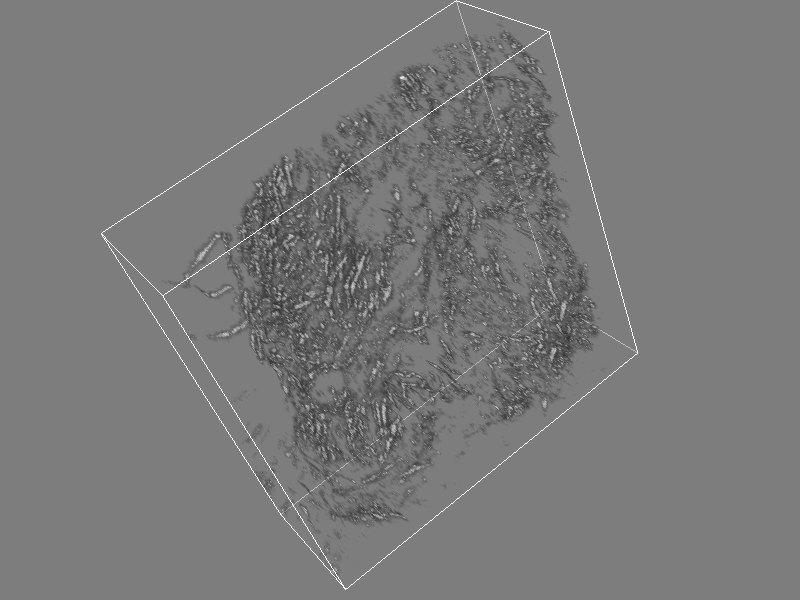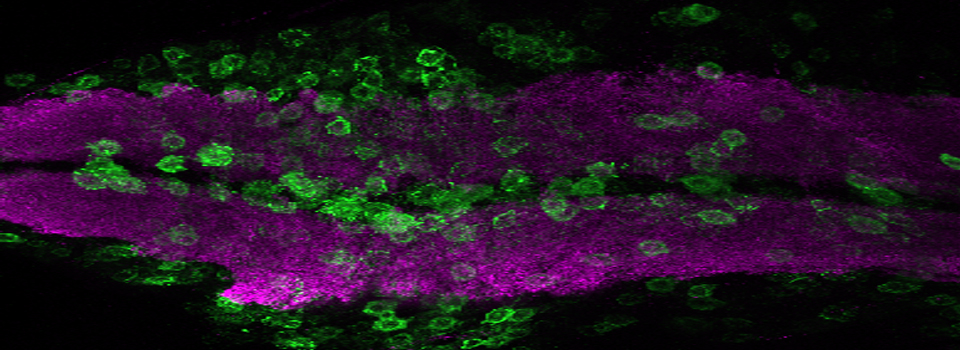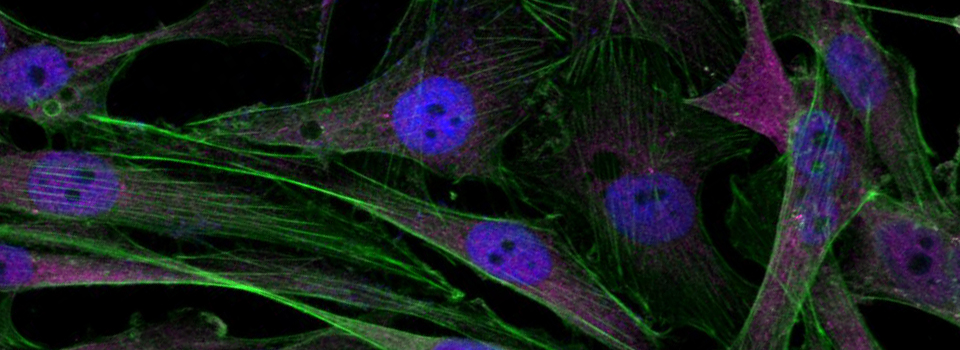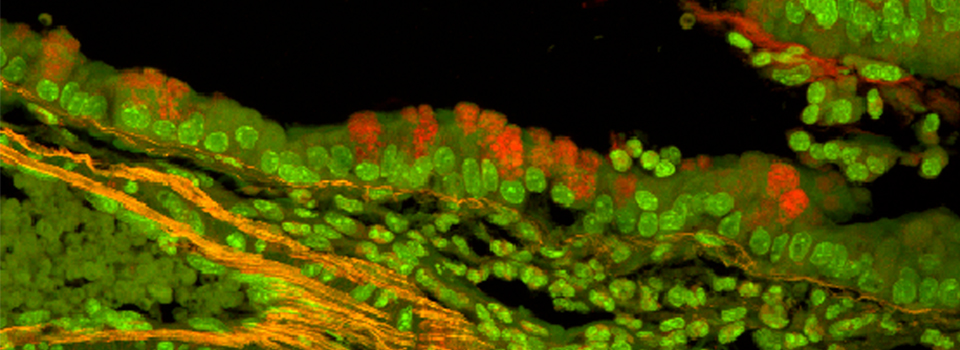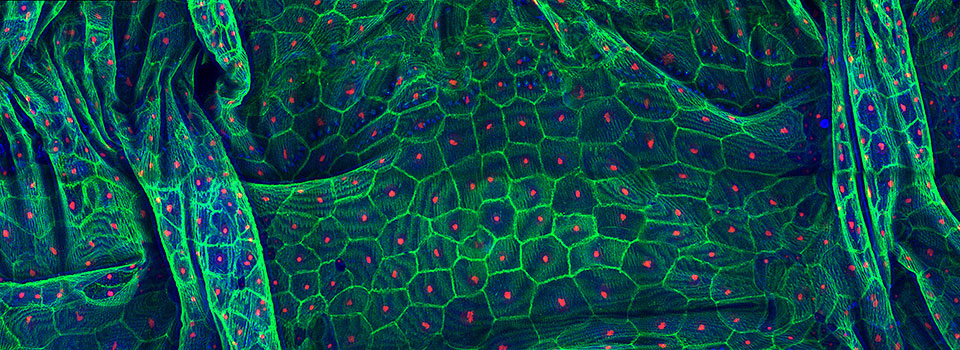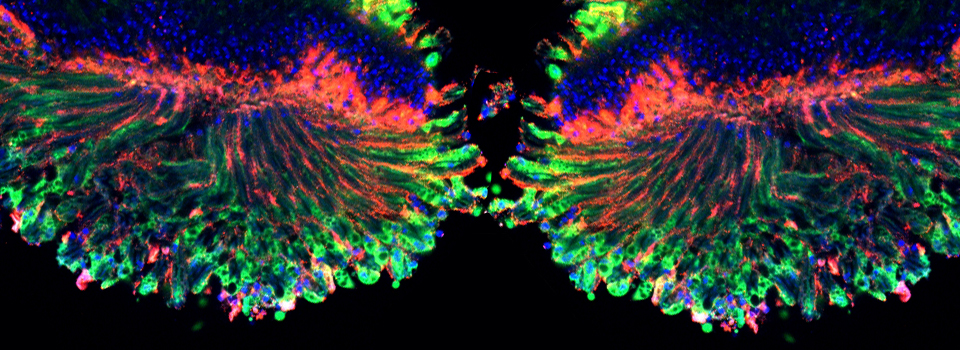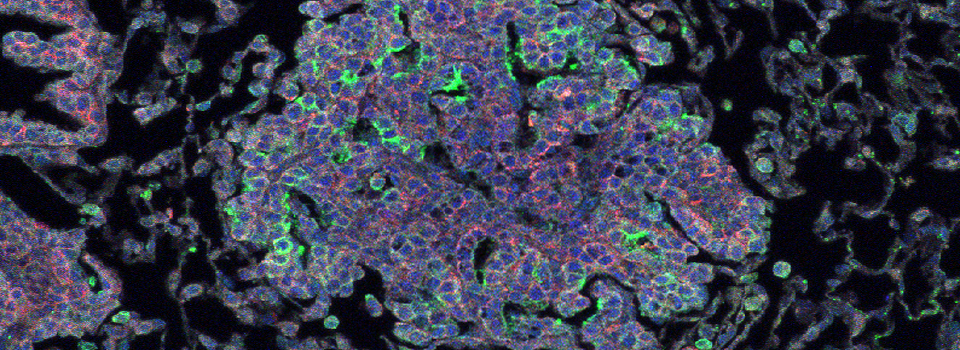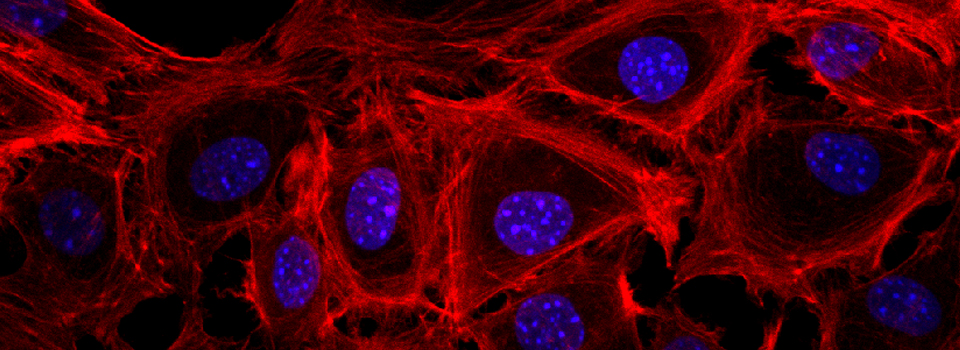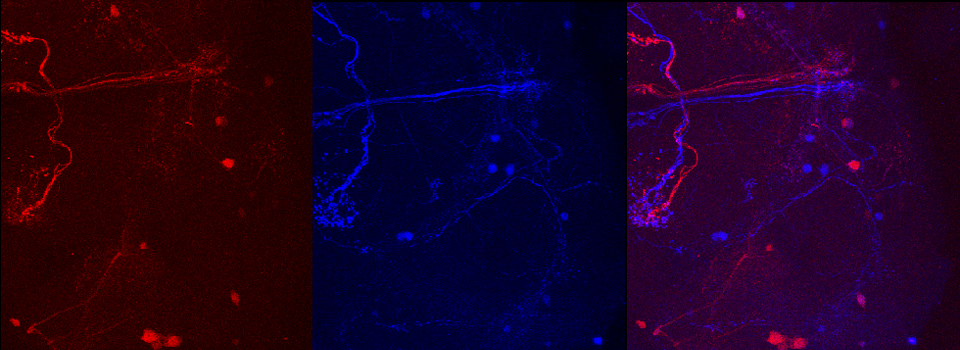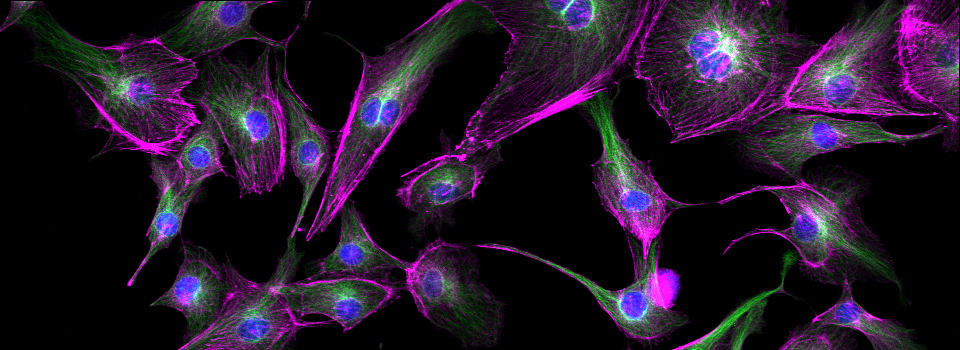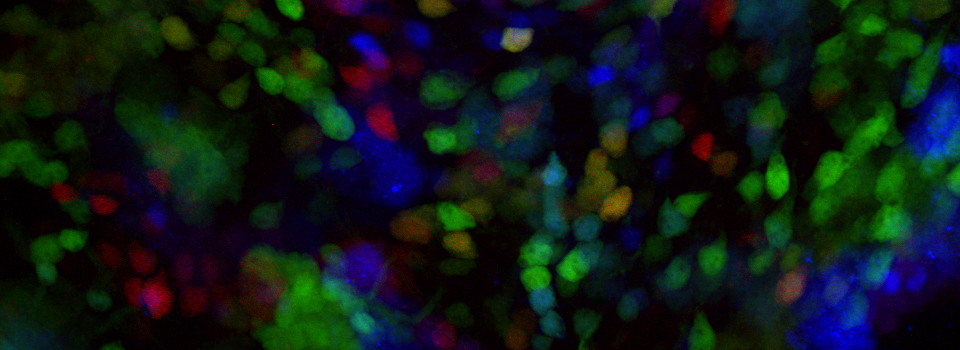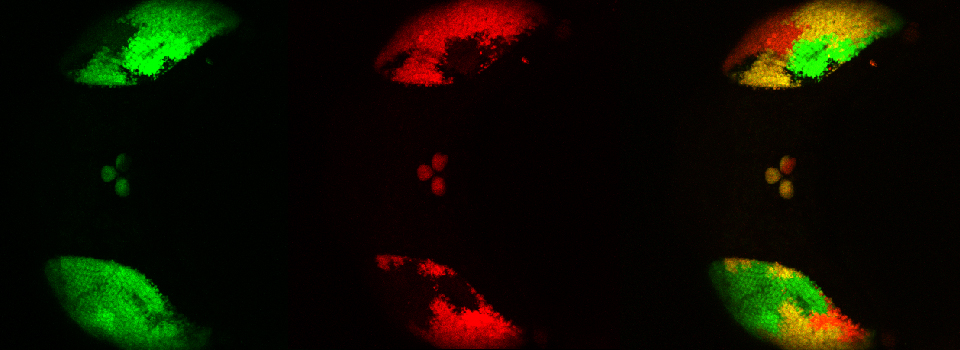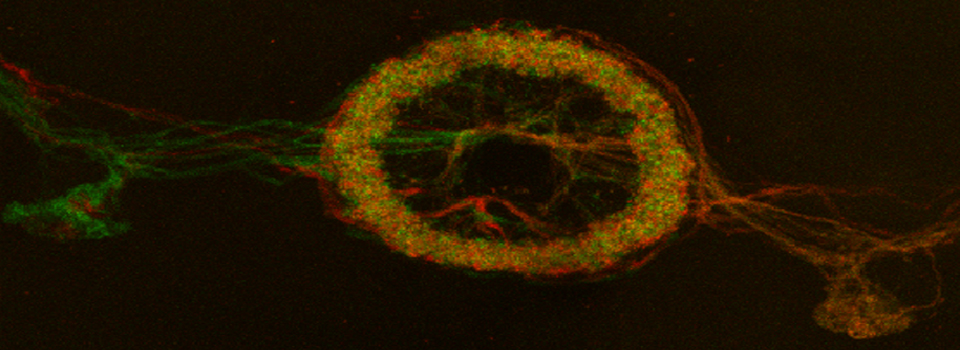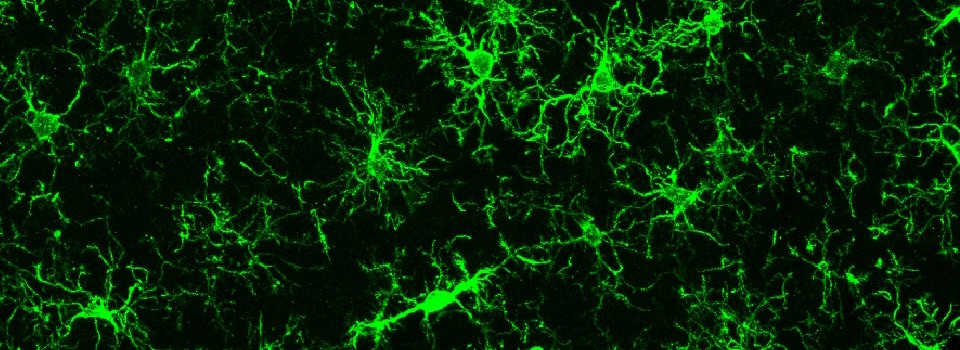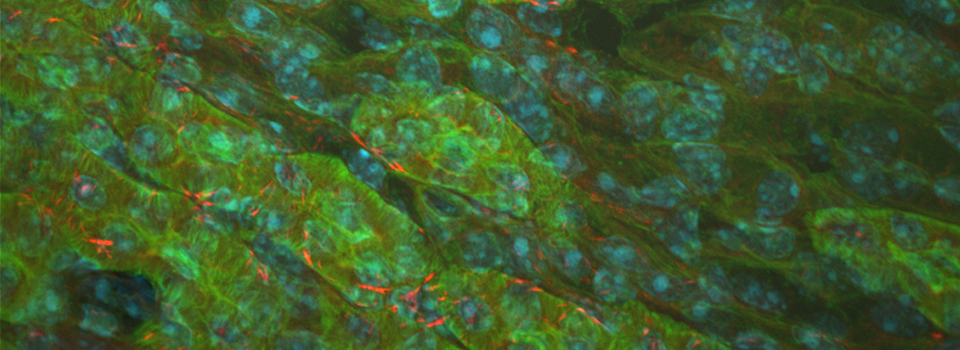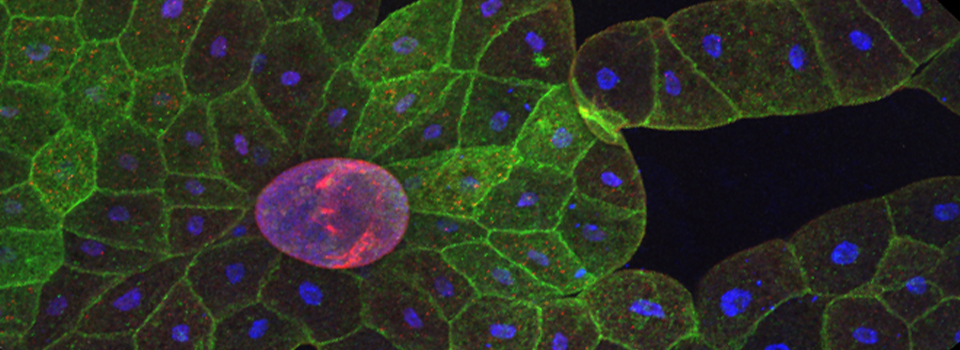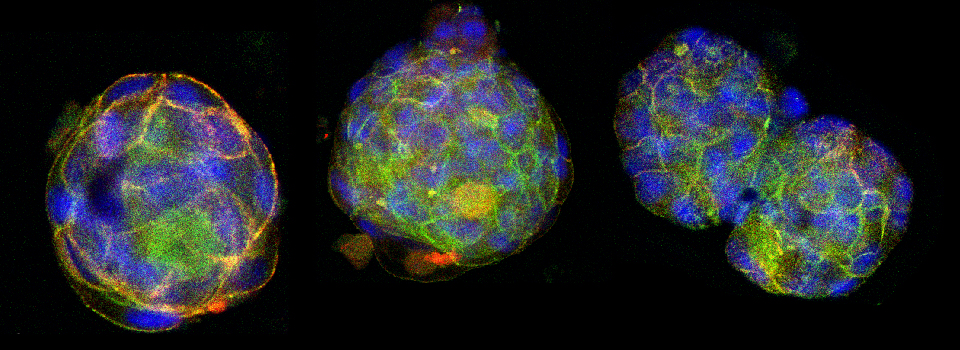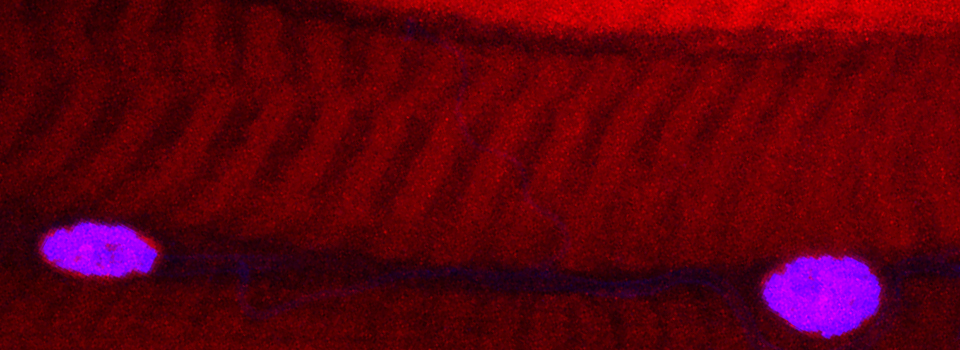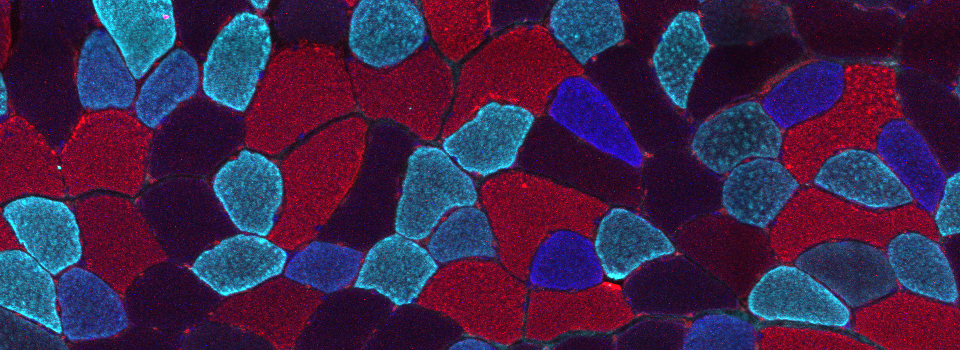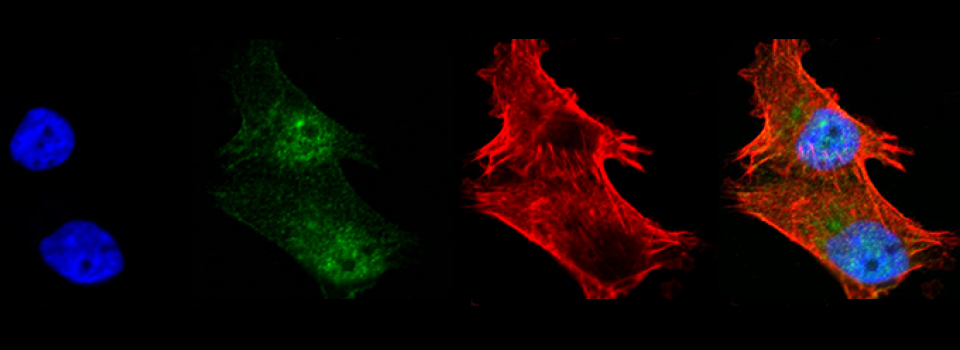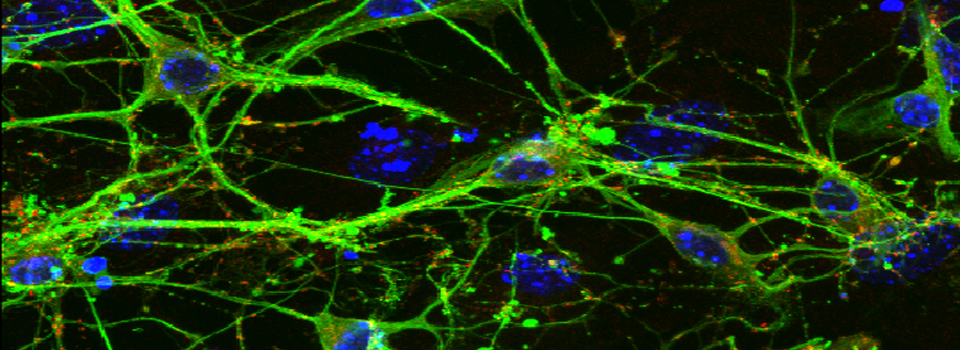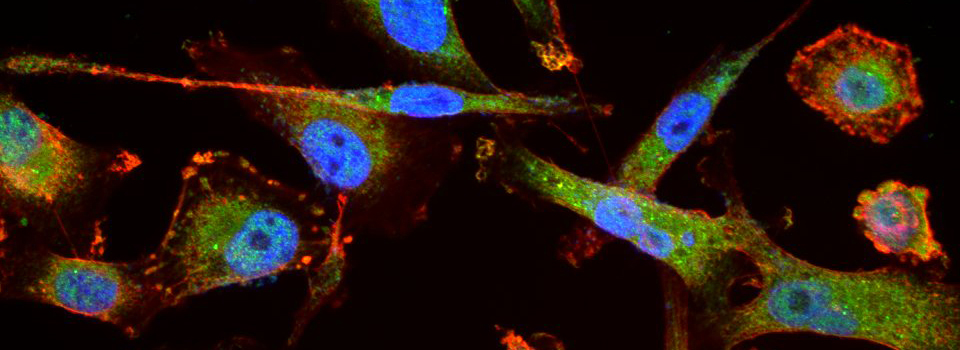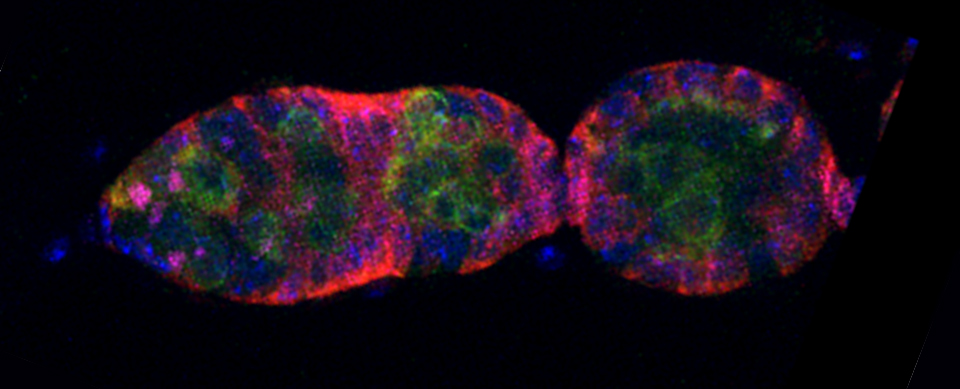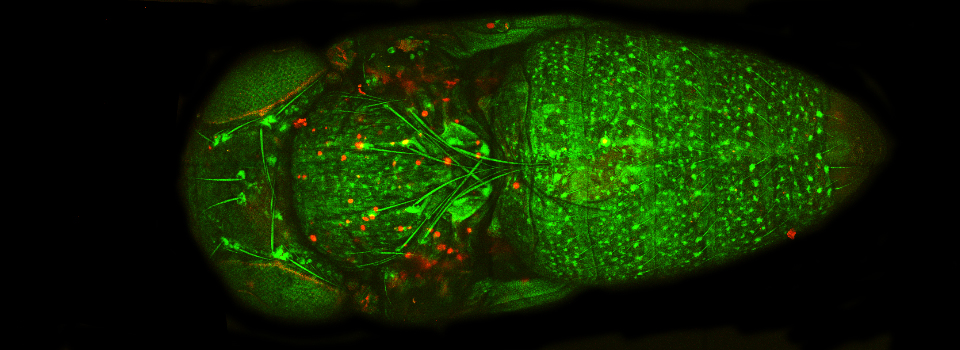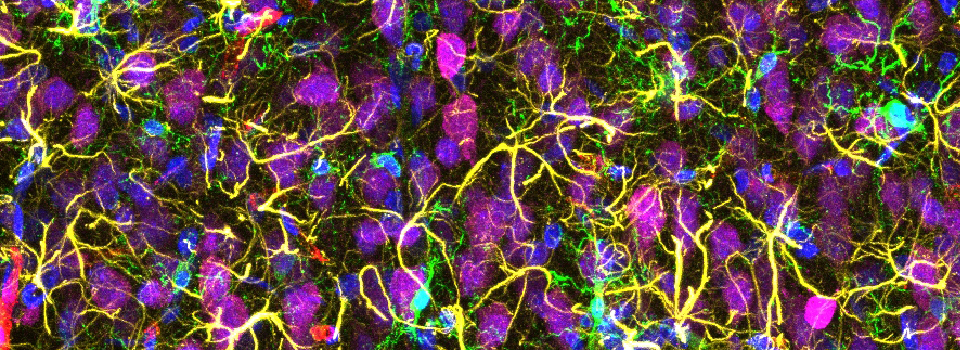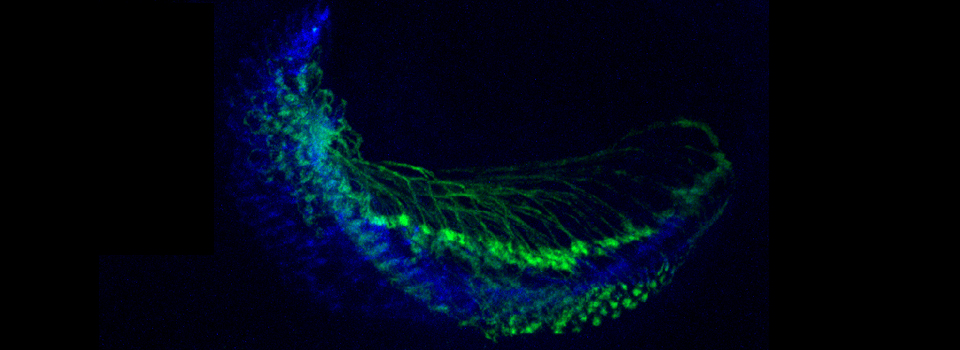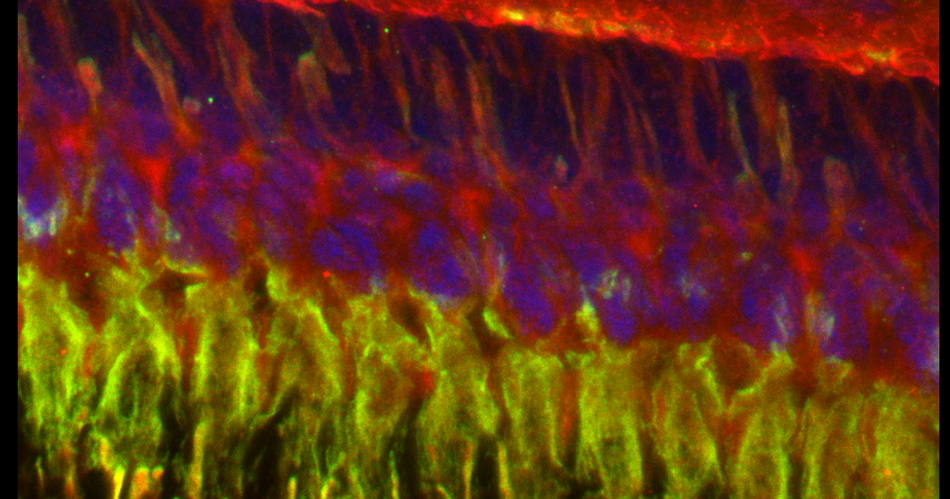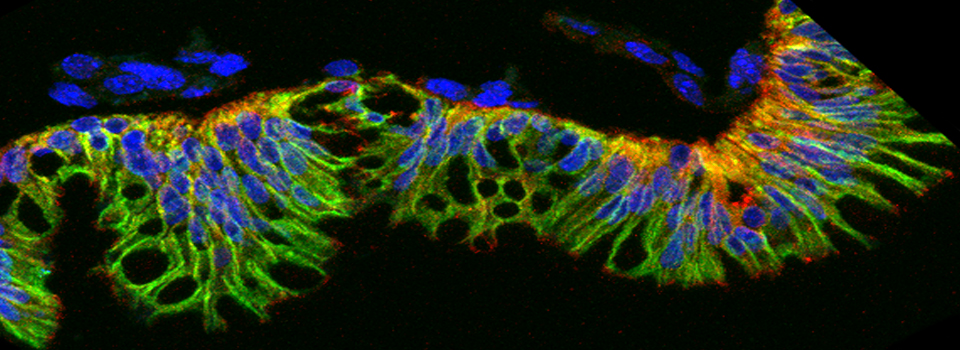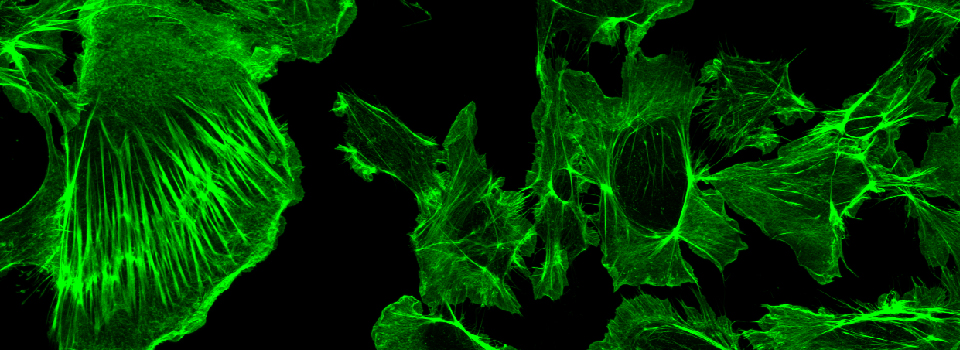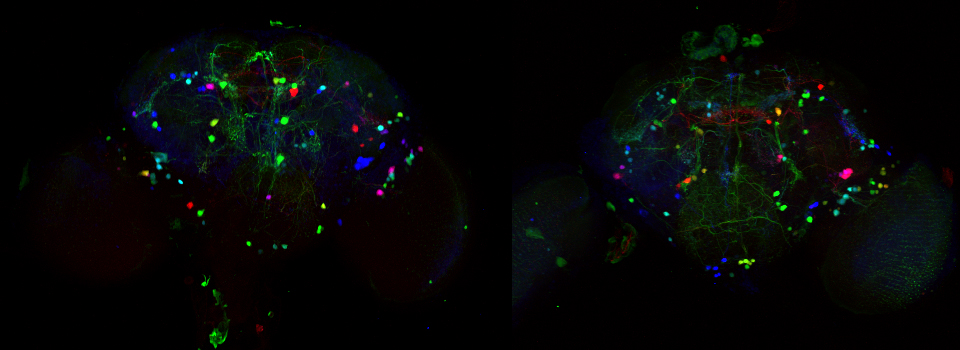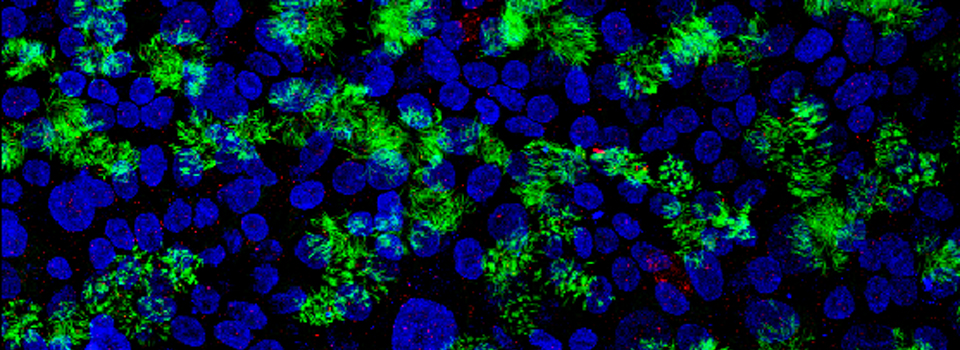Leica Reflected Light Imaging
Leica Reflected Light Mode
Most of the specimens imaged on our microscopes will have fluorescent properties; i.e. they will absorb photons of certain wavelengths, and then emit higher wavelength photons which are collected by the detectors. It is also possible to take images using reflected laser light. This mode is most often used for materials science studies, or for imaging any opaque, non-fluorescent material.
Due to positioning considerations of samples, the upright Leica SP8 is the recommended instrument for scanning with reflection mode.
Collecting reflected light requires a different setting of the detection window relative to the laser line. Our Leica has a reflection setting option in the “Single Setting” drop-down menu (top on the center portion of the acquisition panel):
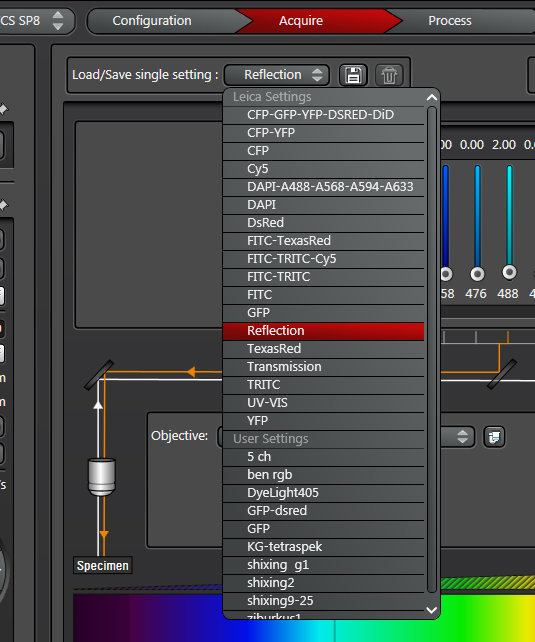
For standard fluorescent imaging it is recommended that you set up the left end of your detection window at least 10nm higher than your laser line wavelength (since you don’t want to collect reflected light in those situations). In this case you want the window to span +/- 10 nm around the laser line.
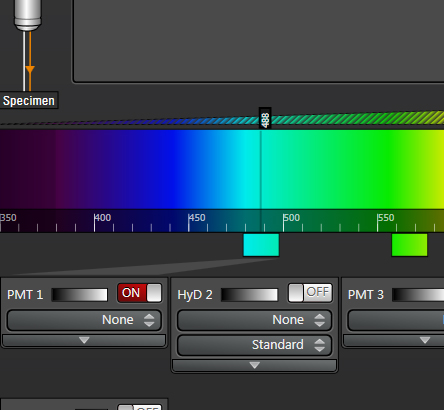
The Leica reflection mode gives you the settings to do reflection scans with the 488 laser, but you can set them up manually with any of the available laser lines.
When doing reflection scans we recommend that the room lights be turned off.
For an example of reflected light imaging, we used this method on a section of acorn cap. This material is also auto-fluorescent, which allows for a direct comparison of the images produced by these methods.
Here is the merged Z-stack of the specimen imaged with reflected light (488 laser);

Here is the merged Z-stack of the same portion of the sample imaged with 488 laser, set up for collecting fluorescence:
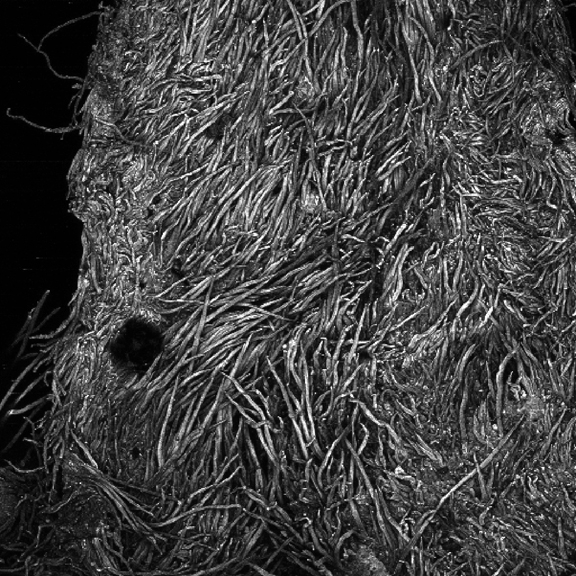
The fluorescent collection mode gives you superior resolution, and it is usually the best mode to use if available. But if your specimen has no fluorescence, the reflection mode will allow you to generate an image.
Often Z-stacks from reflection mode are best viewed using the 3D protection option in the LAS-AF software: