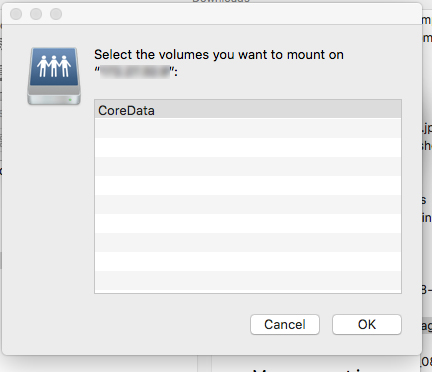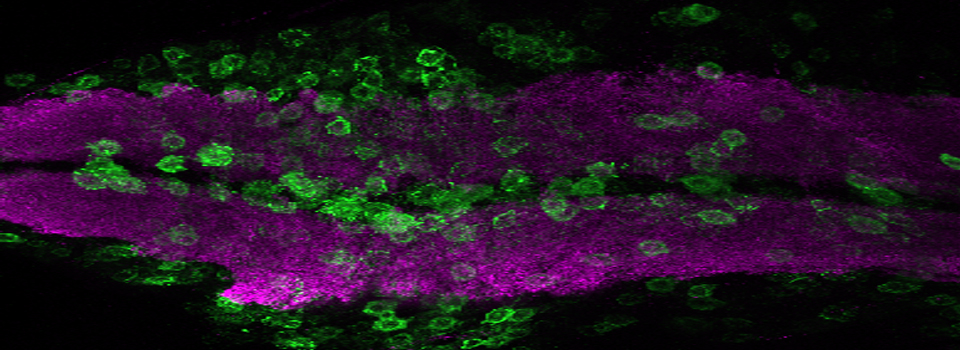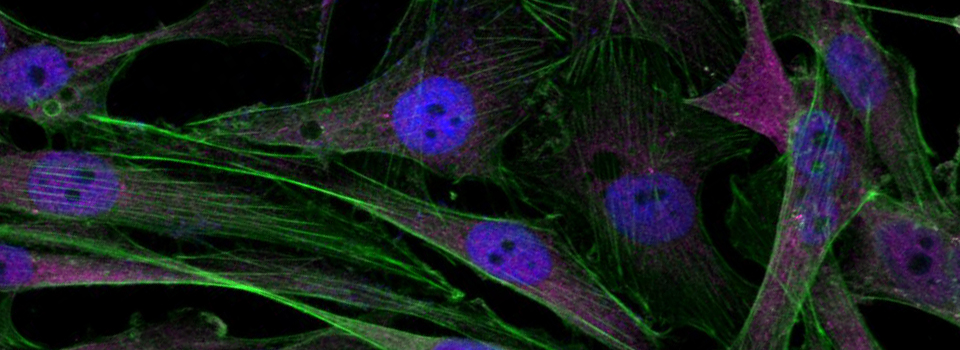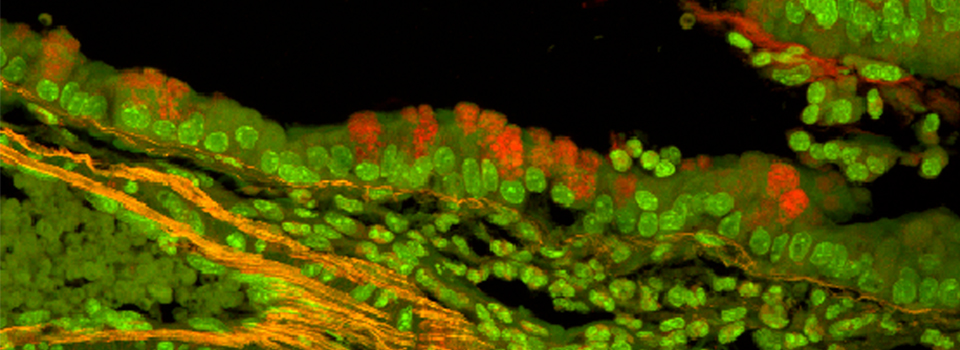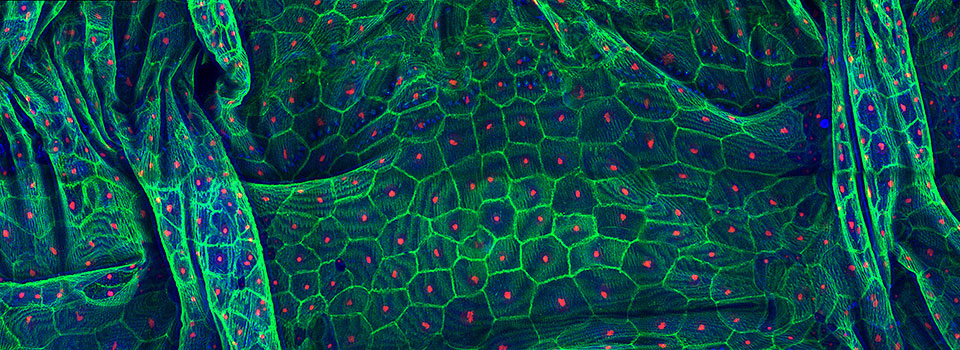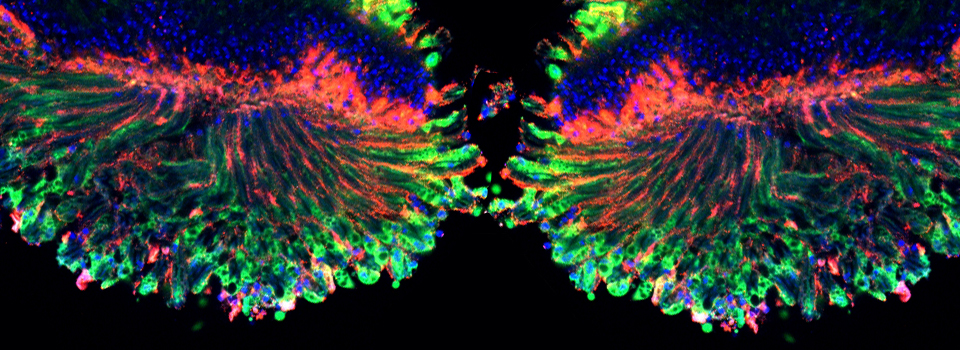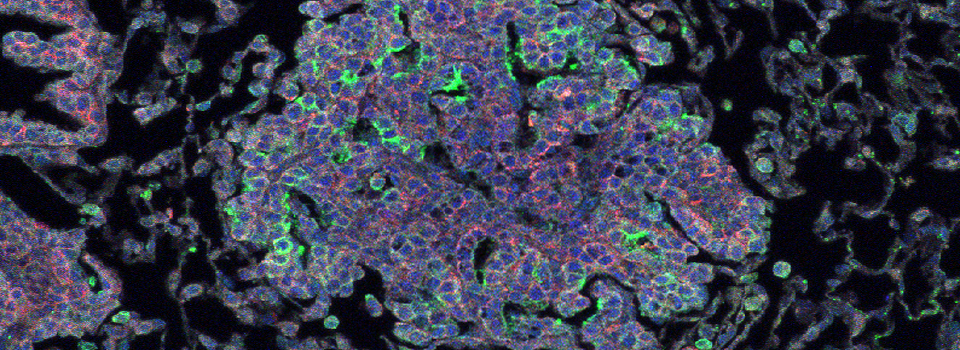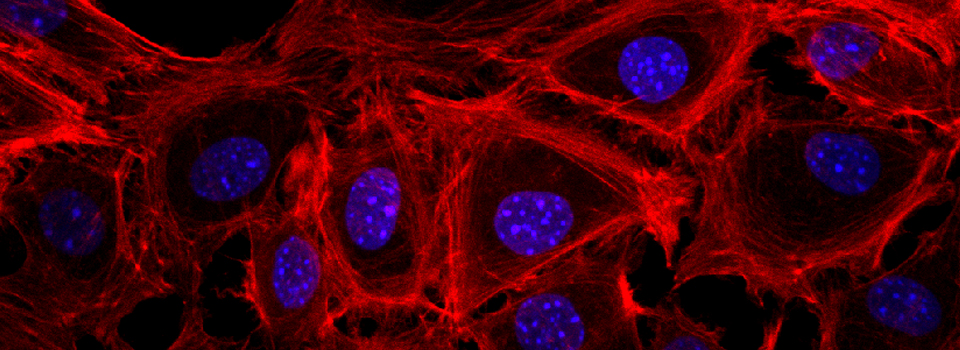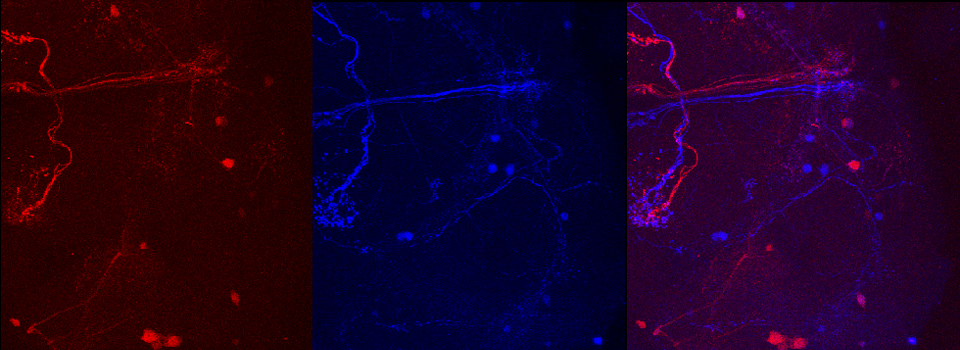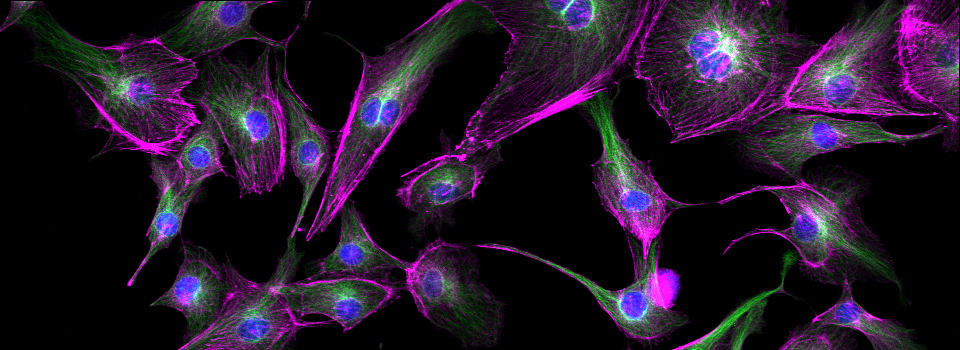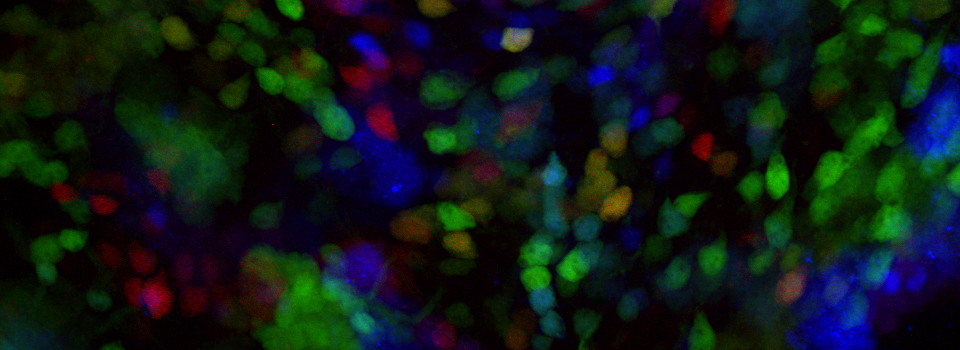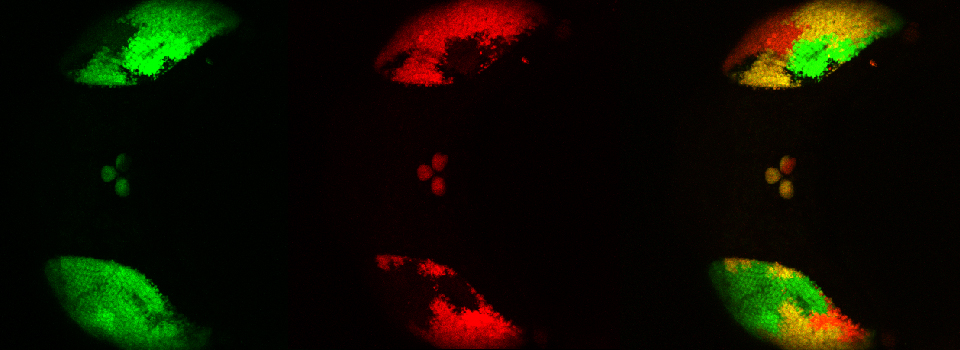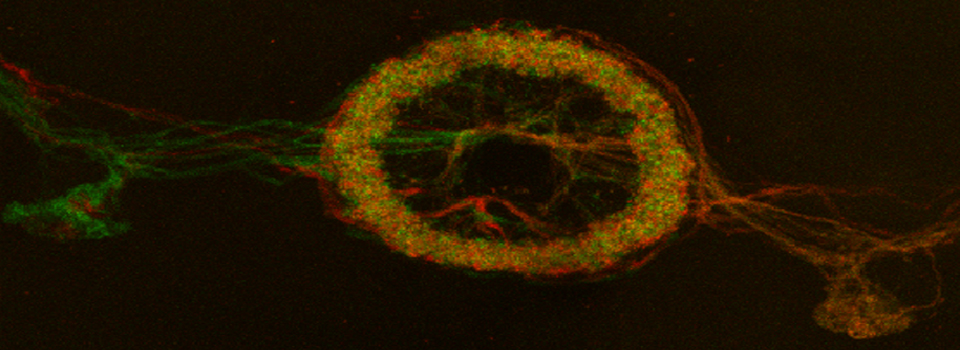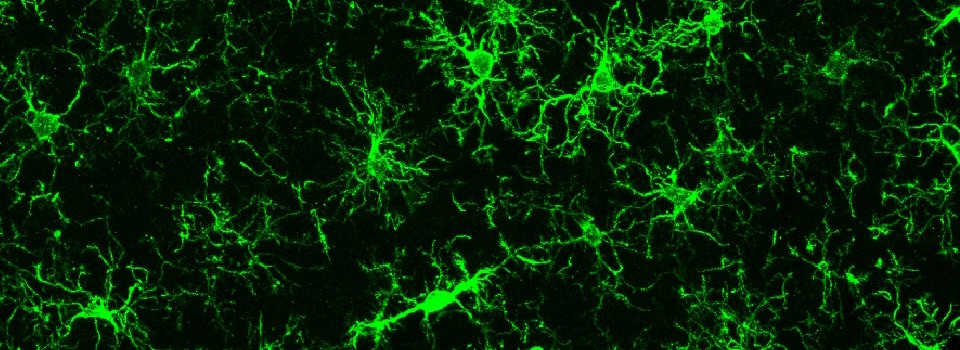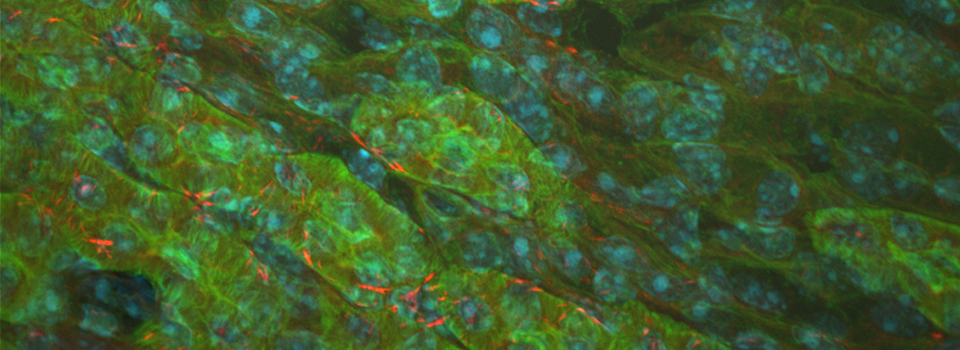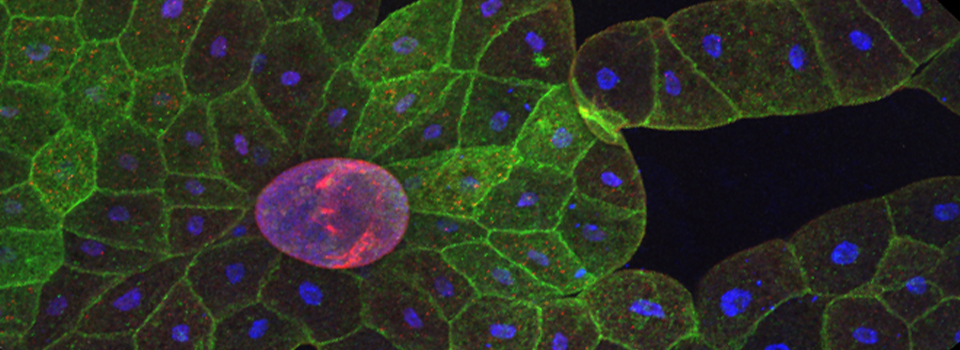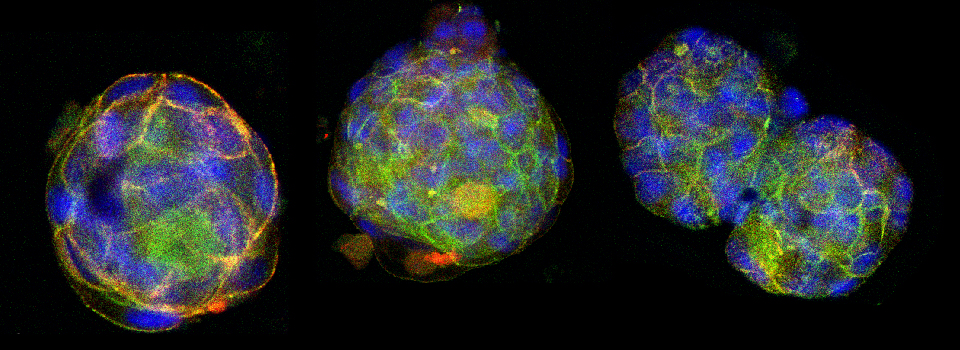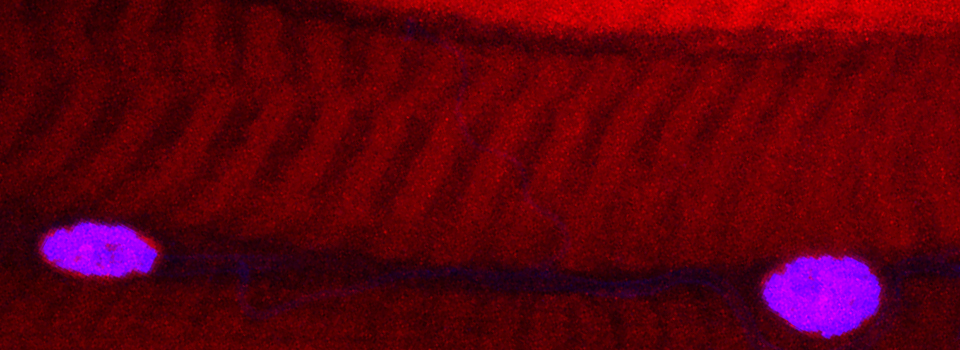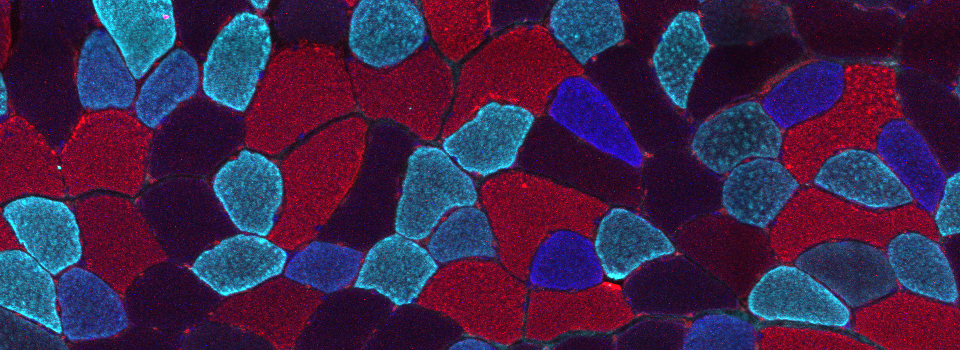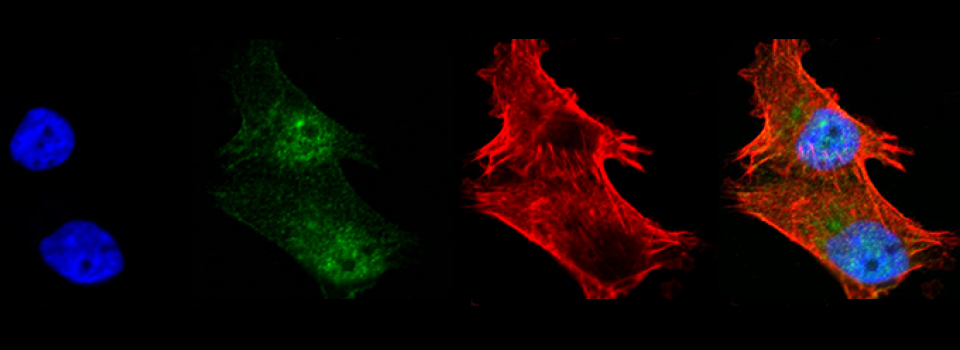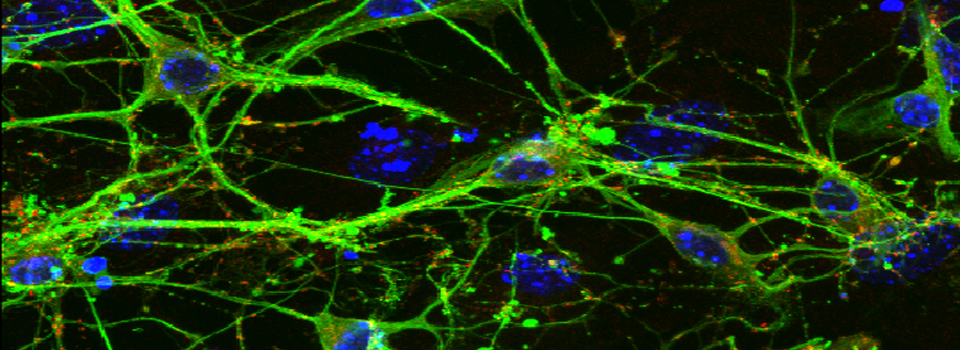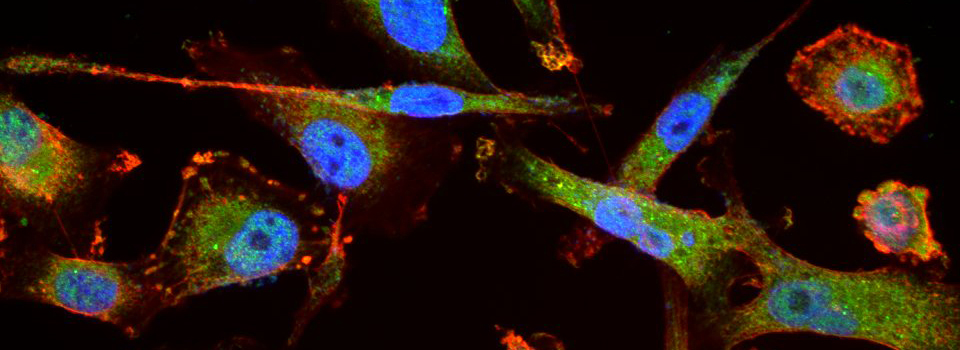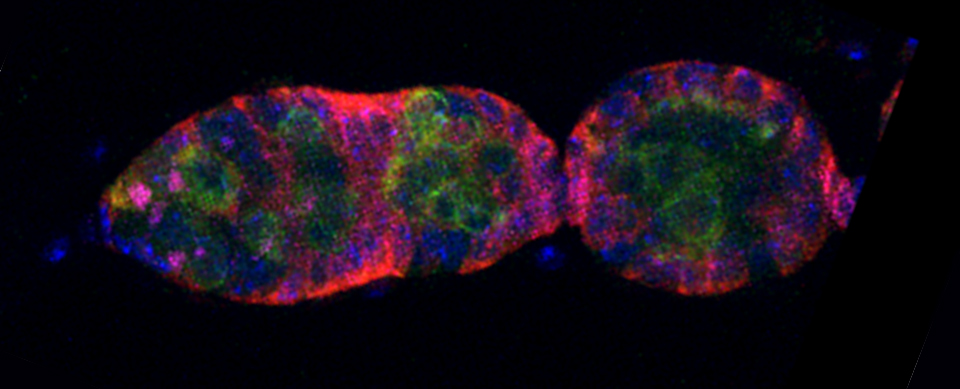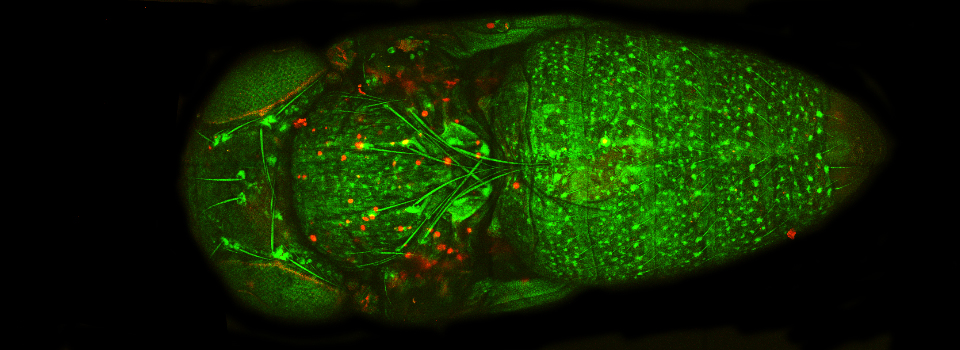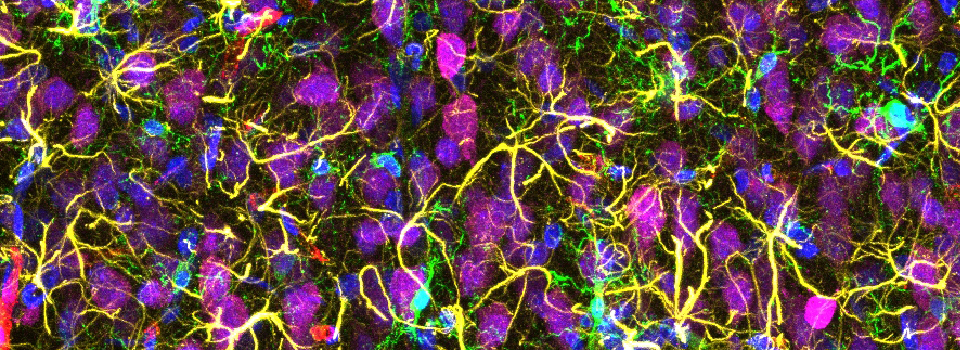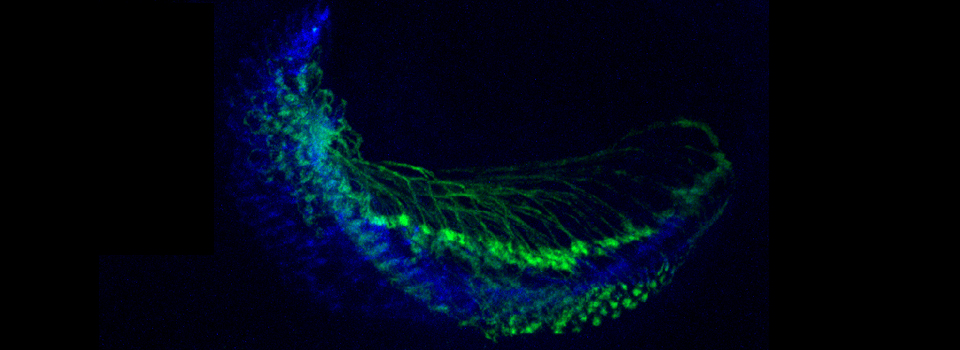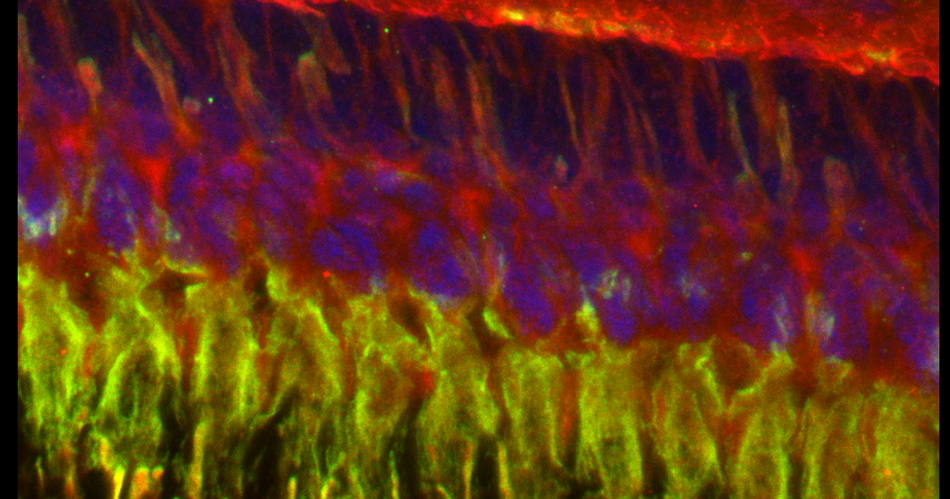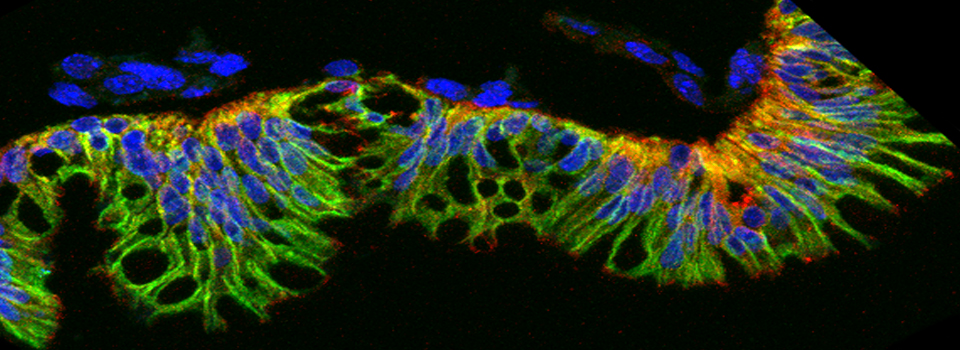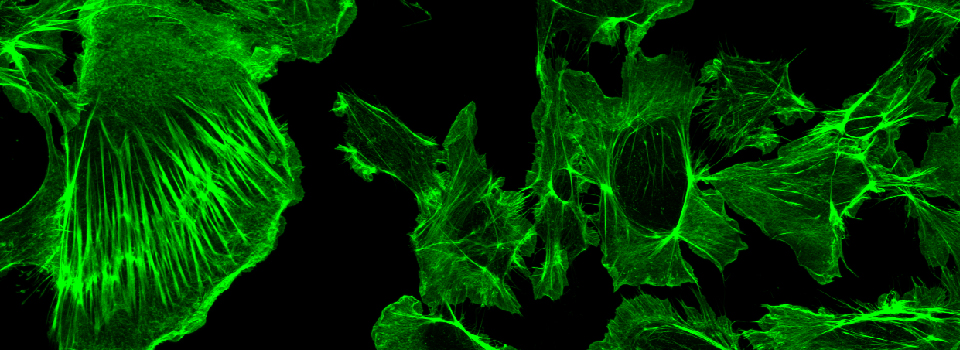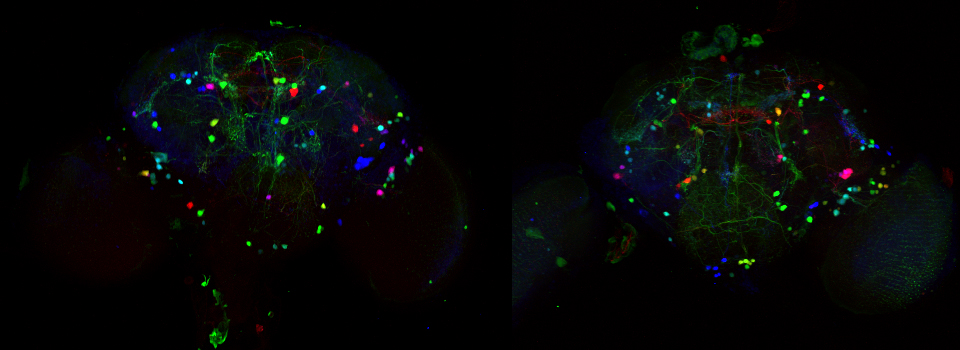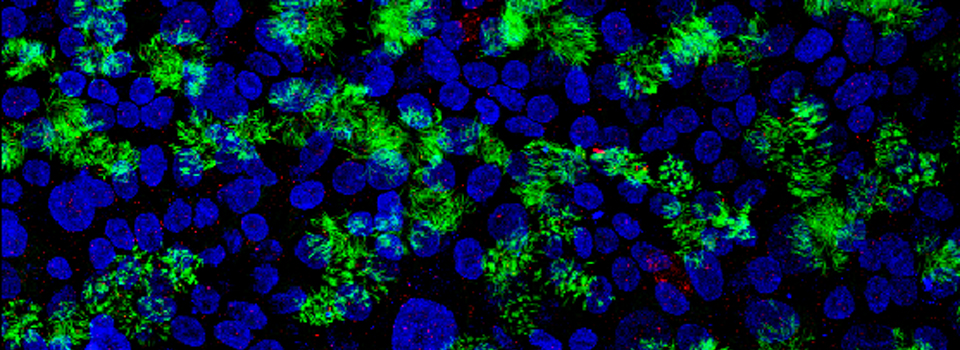how-to-access-your-data-on-the-new-server
Changes to Data Access and Storage Policy
Each PI with personnel using the BBIC microscope will have a lab folder assigned on the BBIC Server computer. PIs and approved personnel will have permissions to access this folder via login with their CougarNet IDs. Login via CourgarNet ID will also be used in operating the Leica SP8 and Olympus FV3000 confocal microscopes. Data may now be accessed/ downloaded using any computer that can connect to the UH network. Because of this upgrade, the use of external devices with the BBIC server computer is no longer allowed.
Current users (as of 6-21-19) have been entered into the new system and can access their assigned folders via login with their CougarNet IDs.
How to Connect BBIC microscope computers to the BBIC Server
We have re-configured our computer network so that our Data storage computer is now a server, and all users will need to use their CougarNet IDs and passwords to gain access. The first time you logon to a BBIC microscope computer with your CougarNet account, you will need to follow these steps:
1) Logon with your CourgarNet ID/ password
2) On a PC, select “This PC”, right click, and select “Map Network Drive”.
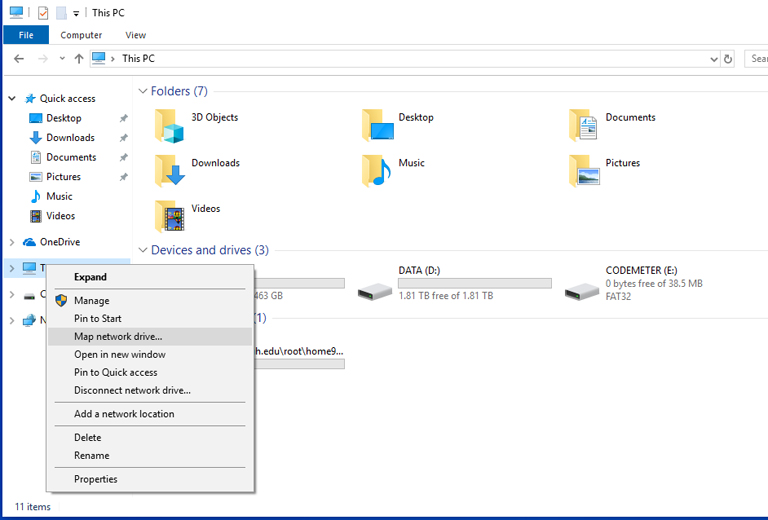
3) Fill out the window as shown below:
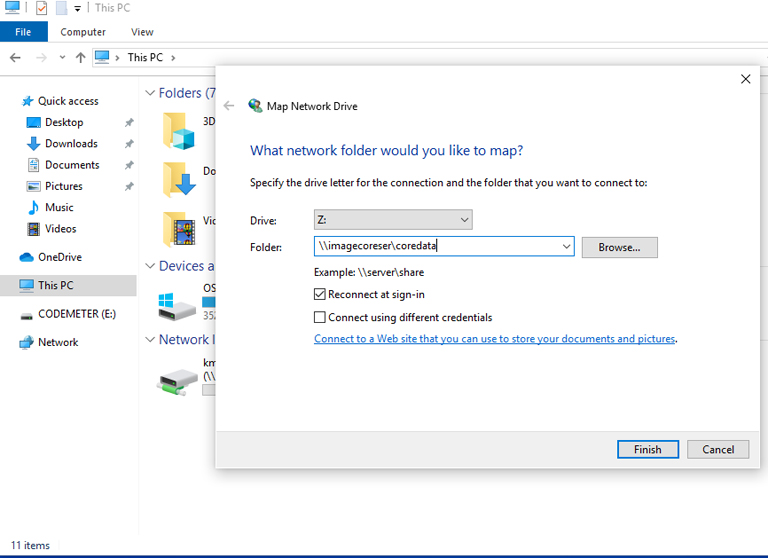
You will need to do this on the workstation computer, and the Leica/ Olympus computers during your first imaging session. One you have connected, the link should last for the working life of the computer.
Accessing Your Data from Your Lab Computer
To access your data folder(s) from a computer outside the Core, but in the UH network, you must enter the server IP address. It is not posted here for security reasons, so you will need to e-mail the Core Manager to get it.
For PC Users:
Use “Map Network Drive”, and type in the IP address where prompted.
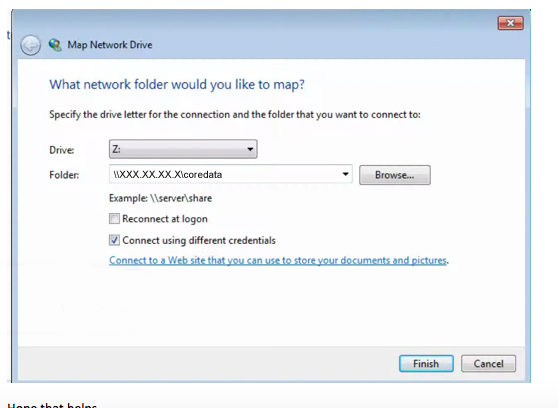
For Mac Users:
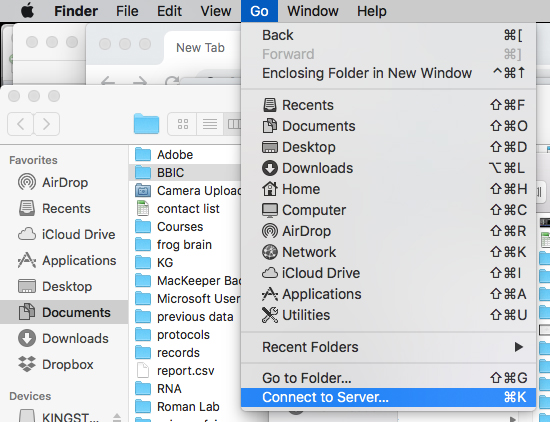
Enter the IP address:
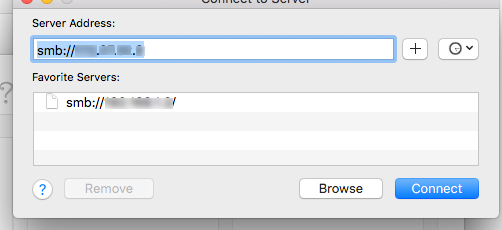
Which should open this window: